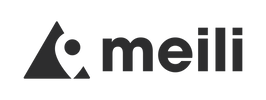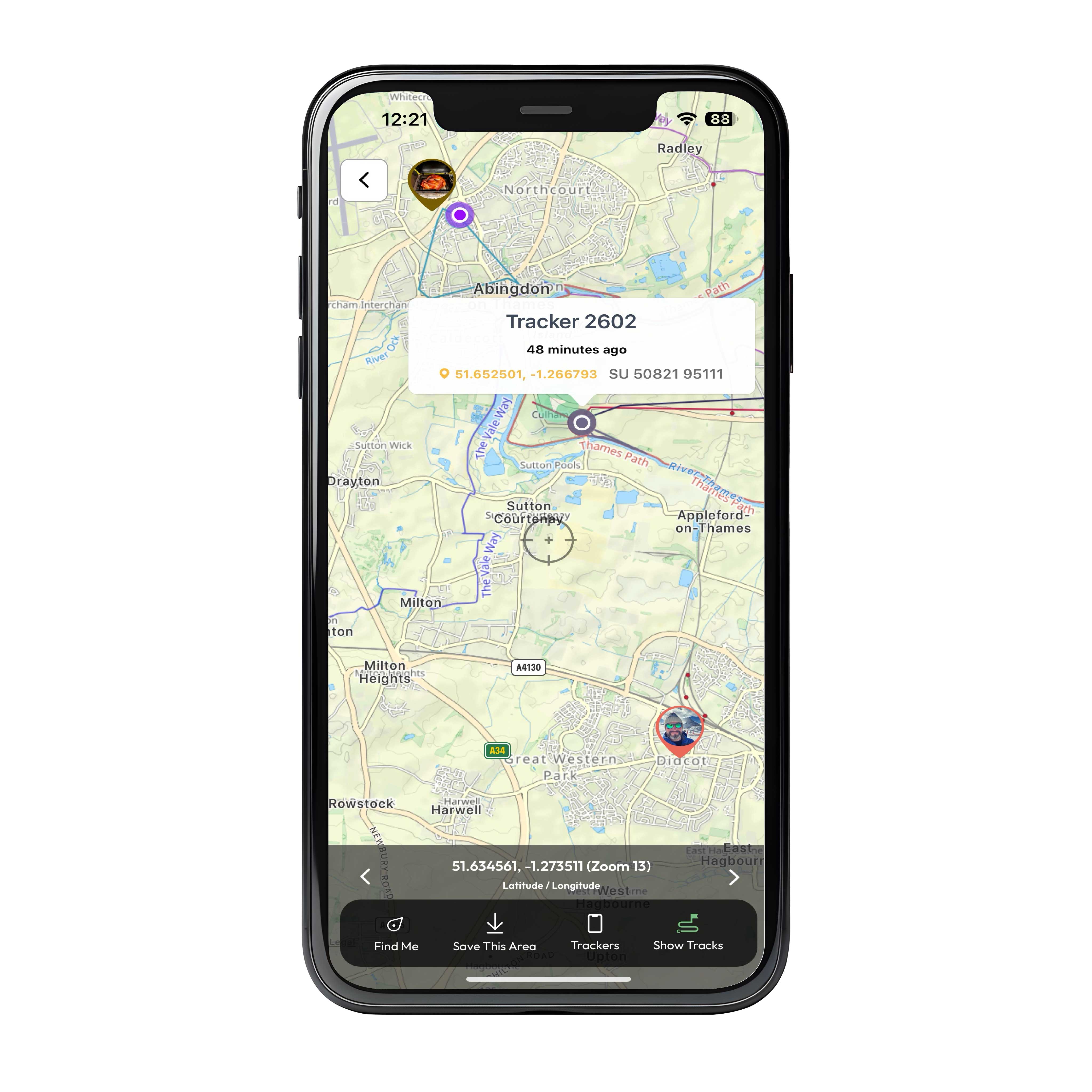
Viewing the Map
Working with maps
You can access the map in two ways. Clicking the Meili from the Home Screen will take you to the map and show that Meili on it. You can also click the maps button in the Home Screen to go directly to the map.
Choose which Meilis you want to display by clicking the 'Trackers' button
Pressing 'Find Me' centres the map on your current position.
Click on a Meili to see more details about it. Here you can see Tracker 2602 was updated 48 Mins ago and its location in Lat/Long and OSGB
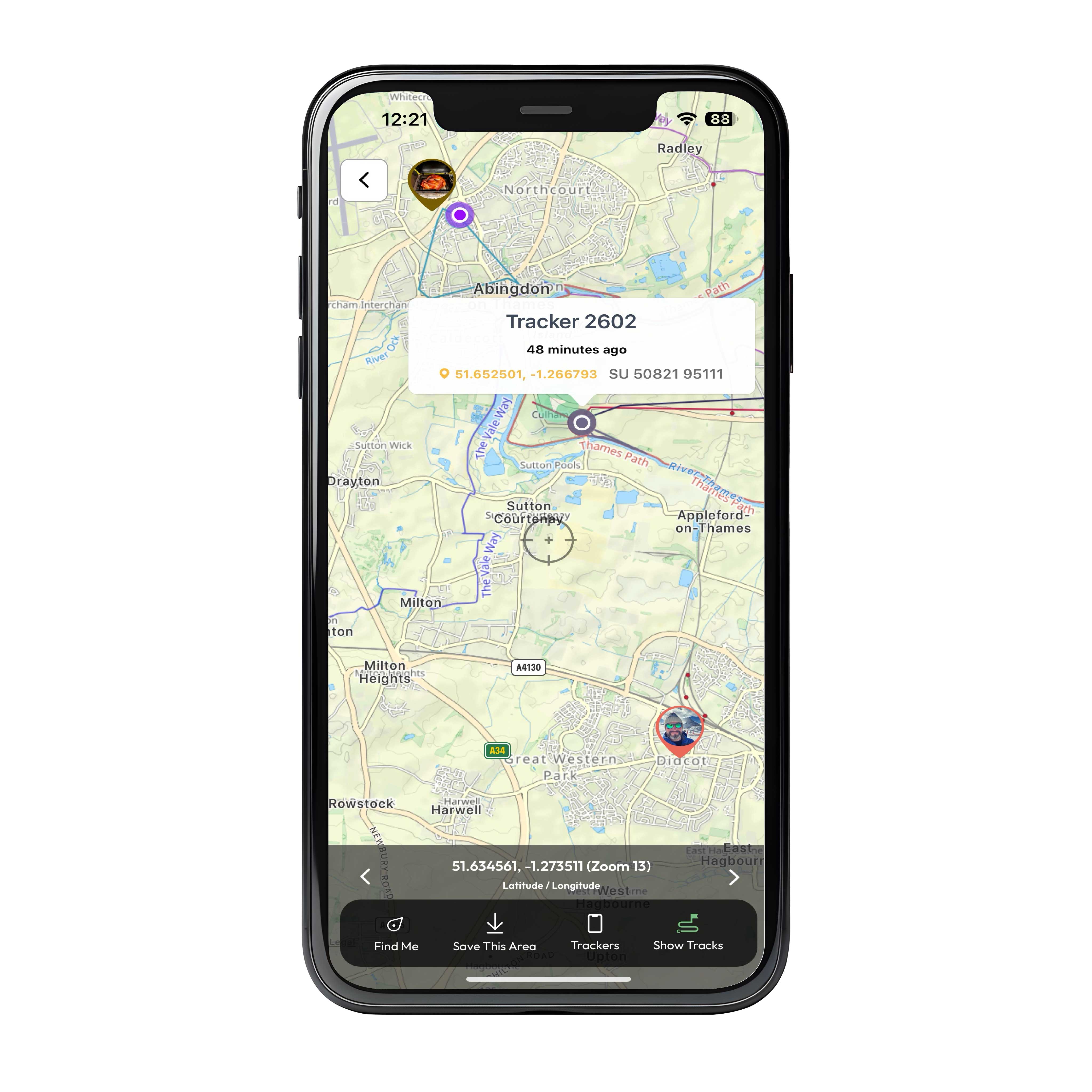
The Map Cache
Working with Maps
The Meili app automatically caches the map tiles you have viewed so a lot of the time you will not notice tiles being downloaded. The cache lasts for as long as you have the Meili app installed so offline cached map tiles will often be available to help when your phone is out of signal.
If you want to clear the cache for any reason, go to the main menu then choose 'My Downloads' and click 'Clear Cache' at the to right of the screen.
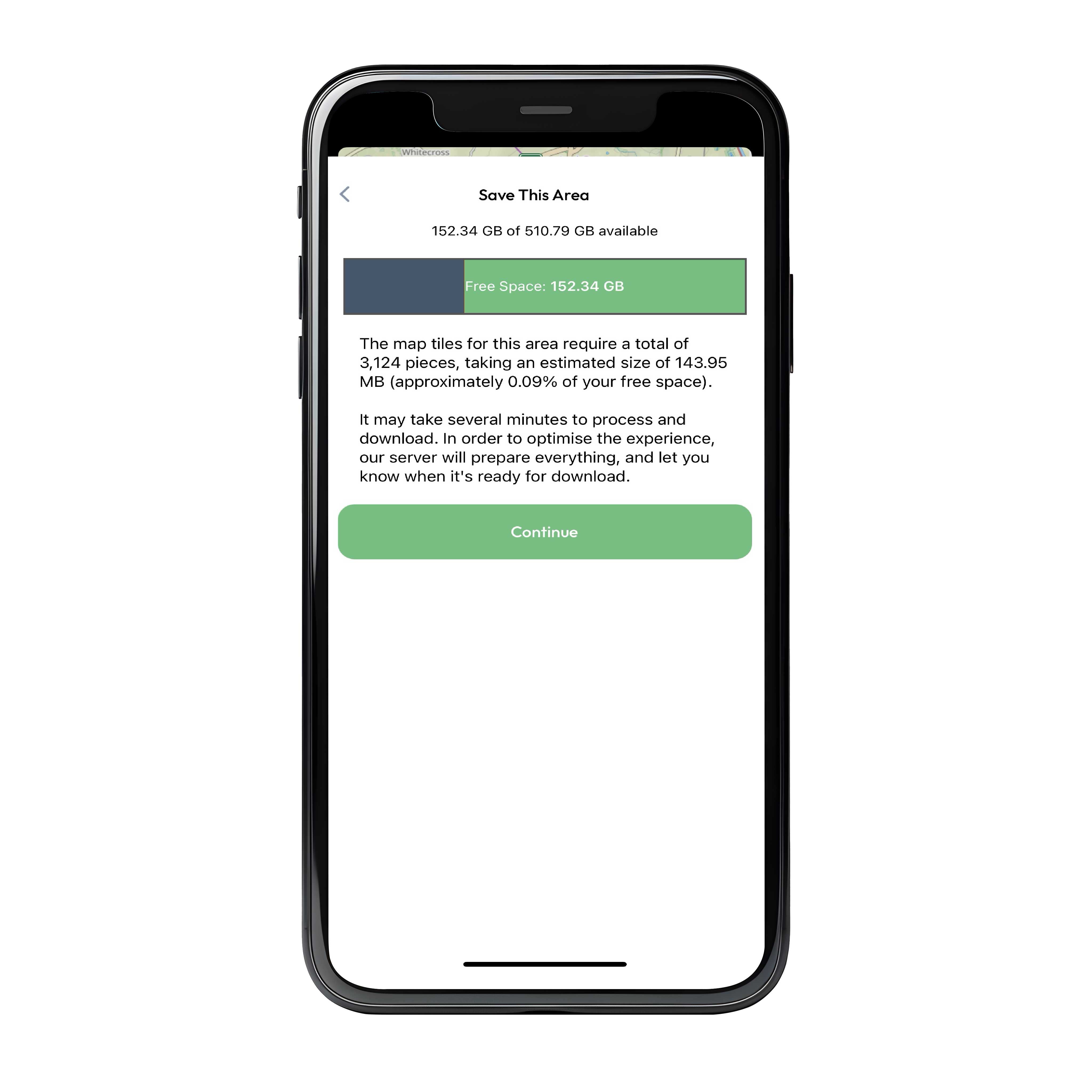
Downloading Maps
Working with Maps
If you know you will be offline in a certain area, you can download a section of the map manually. To do this scroll and zoom the map to the size and location you want to download and choose 'Save This Area' You will be taken to a screen like this telling you how big the map download will be. Keep in mind this needs to fit in your phones memory and if you can use Wifi to avoid using your mobile data.
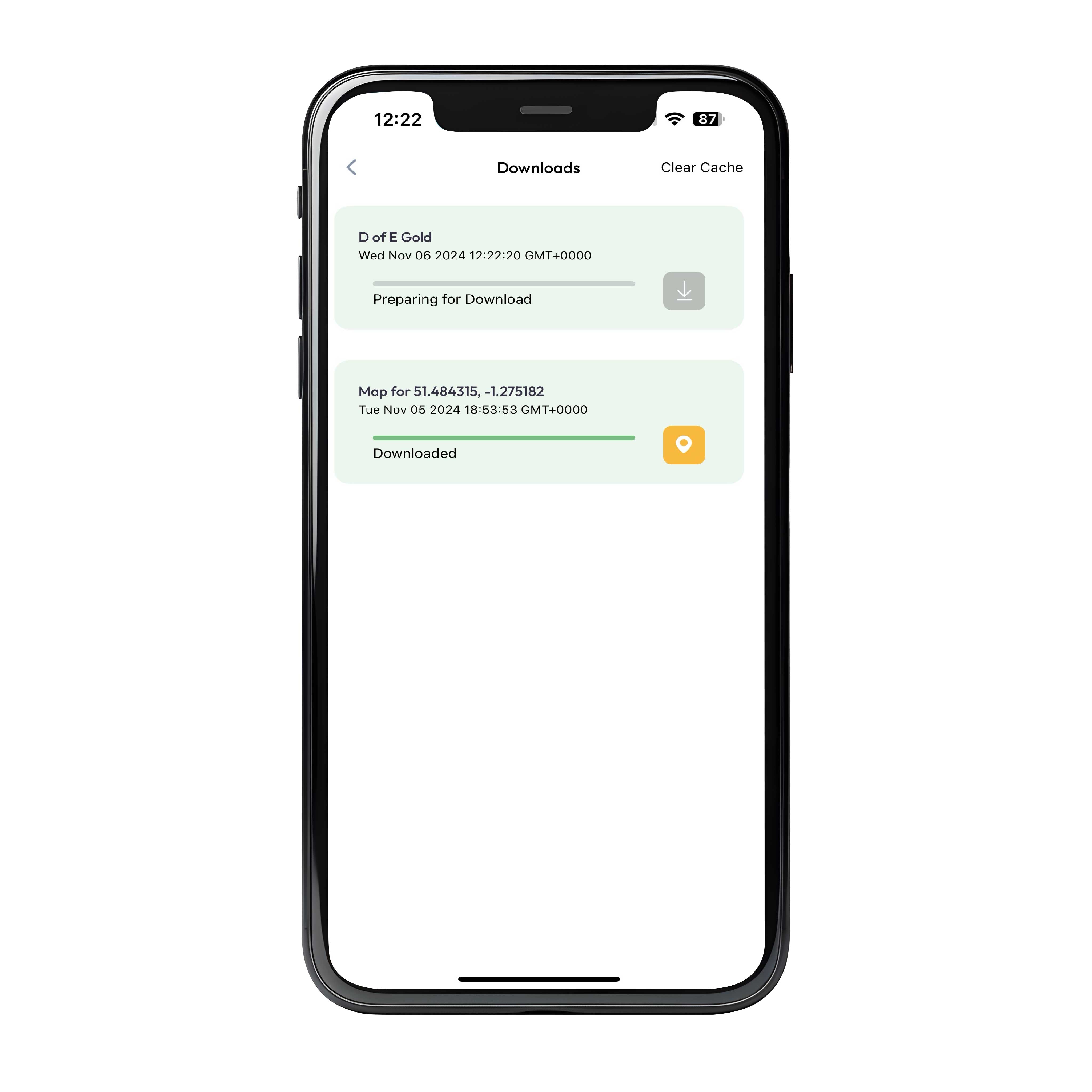
Downloading Maps
Working With Maps
Click Continue, give the map download a name and click continue and you will see a screen like this. It takes a few minutes for us to prepare the map download for you and you will see the message 'Preparing for Download' until it's ready.
When you see 'Ready to Download' click it to download to your phone.
The Meili app will now use this offline map whenever you scroll over to that area.
You can delete the download by swiping left on it at any time.
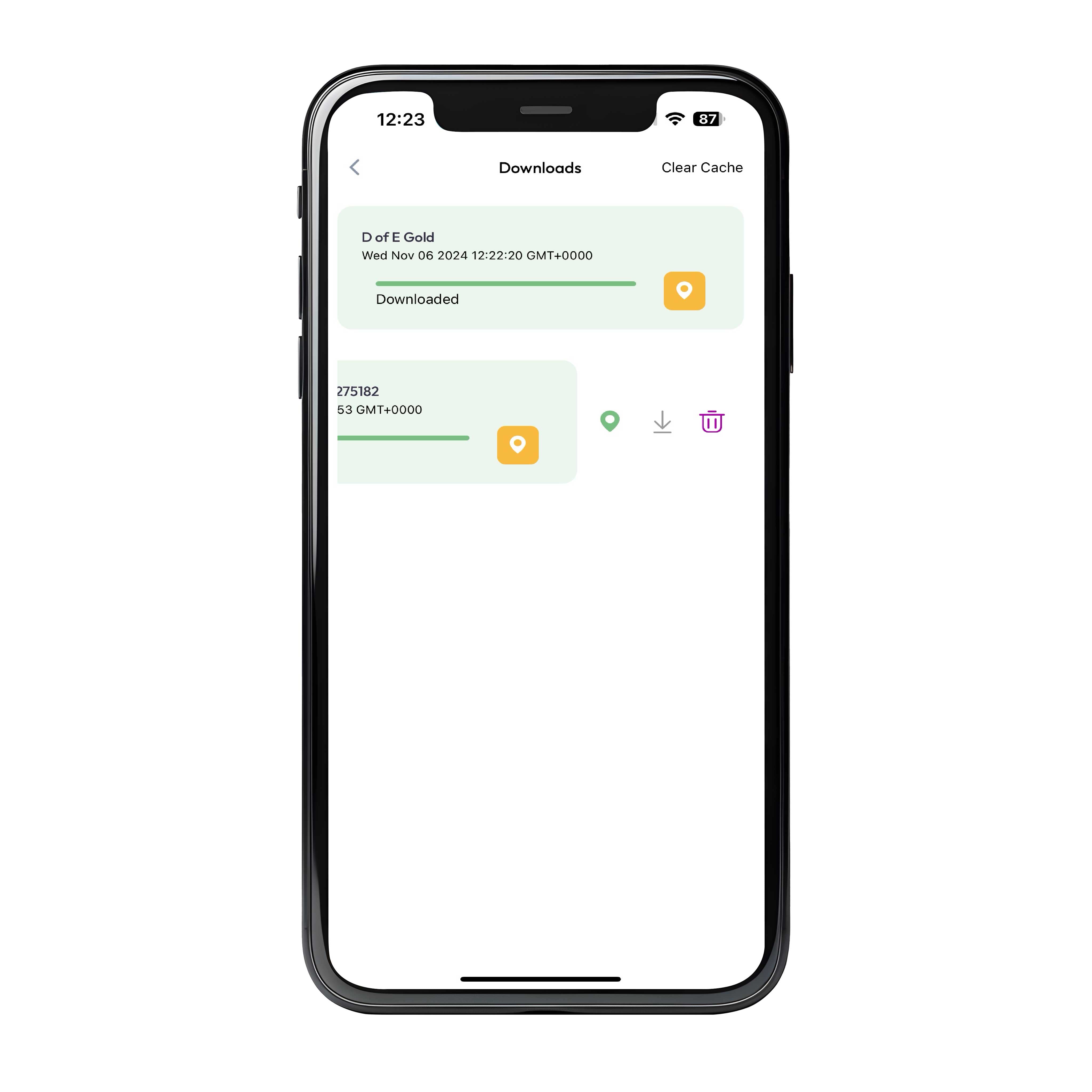
Managing Downloaded Maps
Working With Maps
At any time you can access your downloaded maps from the main menu. Click the icon at the bottom right of the Home Screen and choose 'My Downloads'. Here you will see all the maps you have downloaded. Swipe left to reveal the options for that map. From here you can click the left icon to jump to the centre of the map; click the middle icon to re-download it or the right icon to delete it.
Clicking 'Clear Cache' will clear all cached tiles as well as all downloaded maps. It will leave them in the downloads section though so you can download them again if you wish.