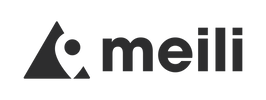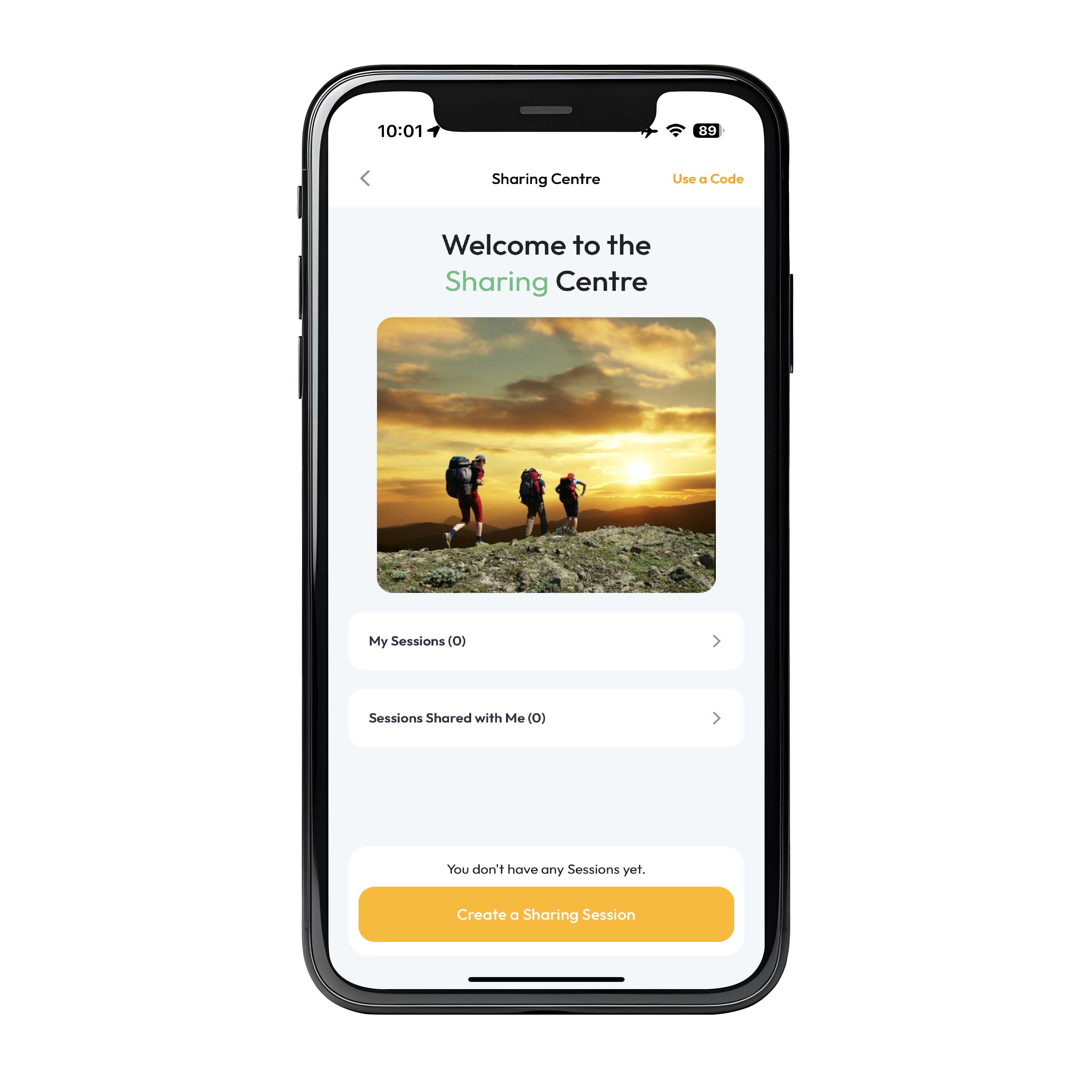
About the Sharing Centre
The Sharing Centre
Sharing sessions allow you to share the locations of Meilis on your account with other people.
For other people to access you sharing session they will need to install the Meili app and enter the sharing code you create.
Sharing session have a start and end date so they expire automatically keeping the locations you share secure. You also have to approve each user before they can see your Meilis so you can be sure that you know exactly who has access.
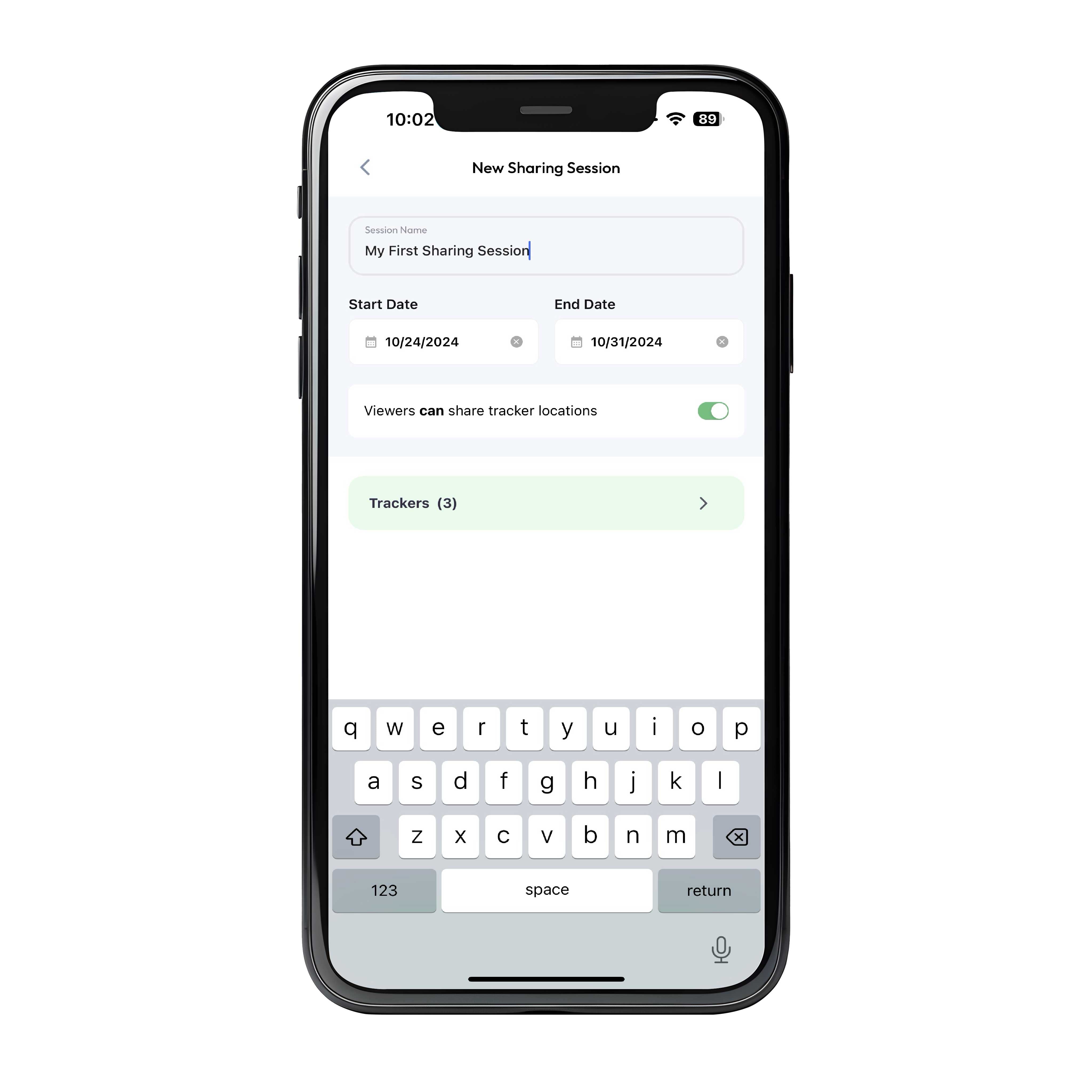
Setting up a Sharing Session
The Sharing Centre
To create a sharing session click the 'Create a sharing session' button and give the session a name and start and end date.
The toggle to allow people you share with to also create sharing sessions is useful if you are delegating tasks to staff members. You could for example setup a sharing session to last a whole year and give access to all your trackers to an assistant who will manage the day to day access of your Meili fleet.
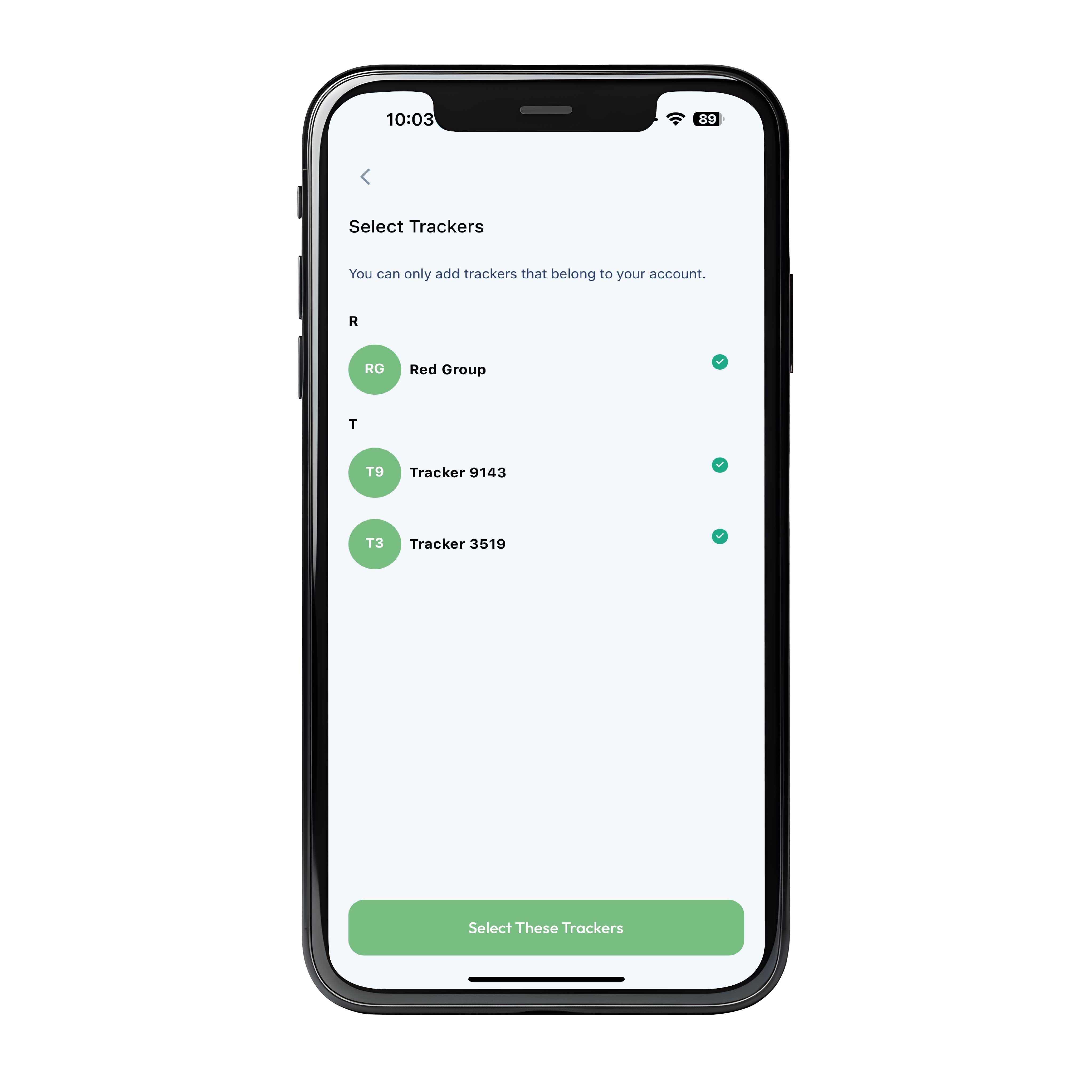
Adding Meilis to the Sharing Session
The Sharing Centre
Choose the Meilis you want to add to the session.
People you share the sharing code with will be able to see the locations of the Meilis you choose here until the sharing session expires.
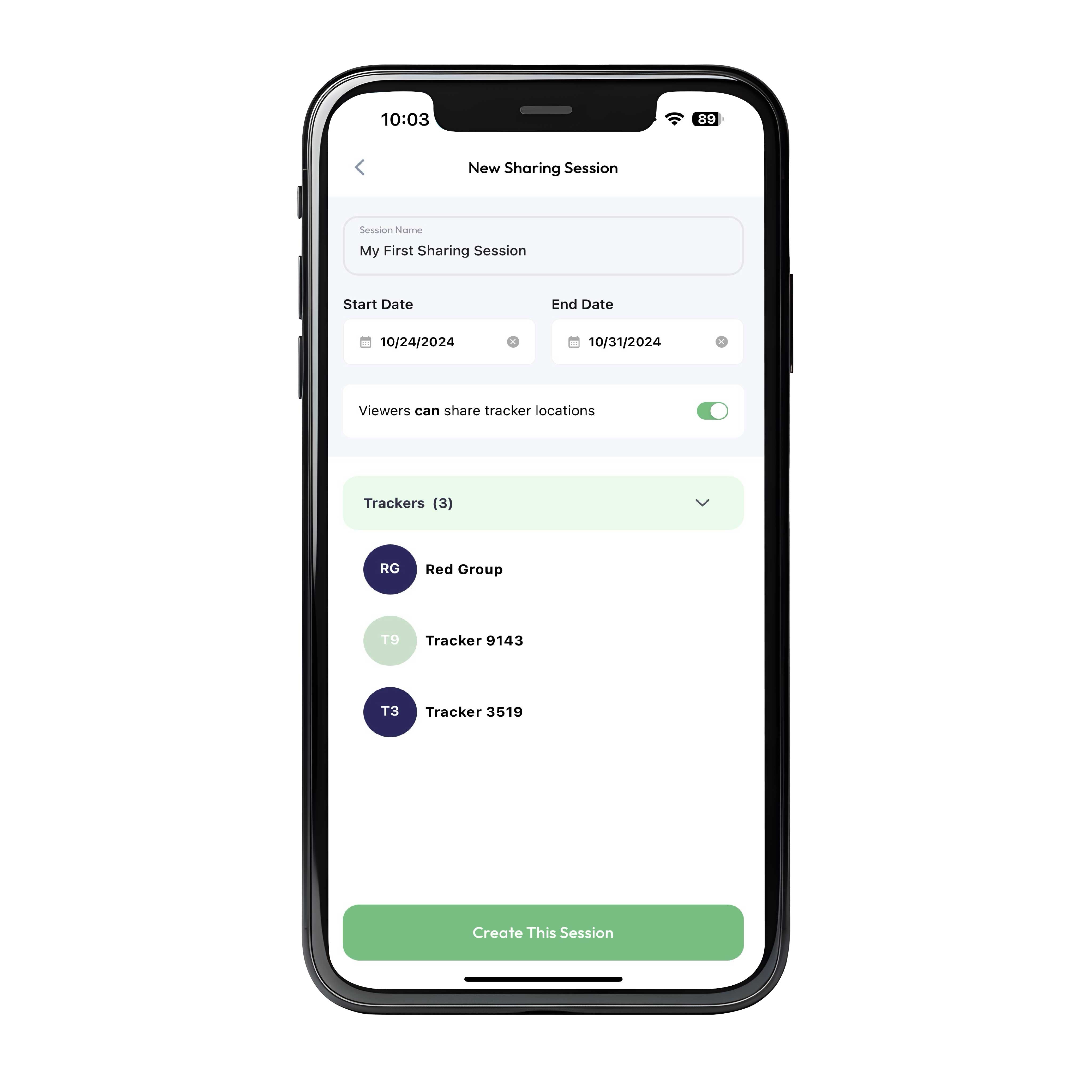
Create the sharing code
The Sharing Centre
Review the sharing session details and click 'Create this session'
If you can't see the button, hit return on the keyboard to accept the session name.
Note you cannot modify the sharing session once it is created so take care to verify it before continuing.
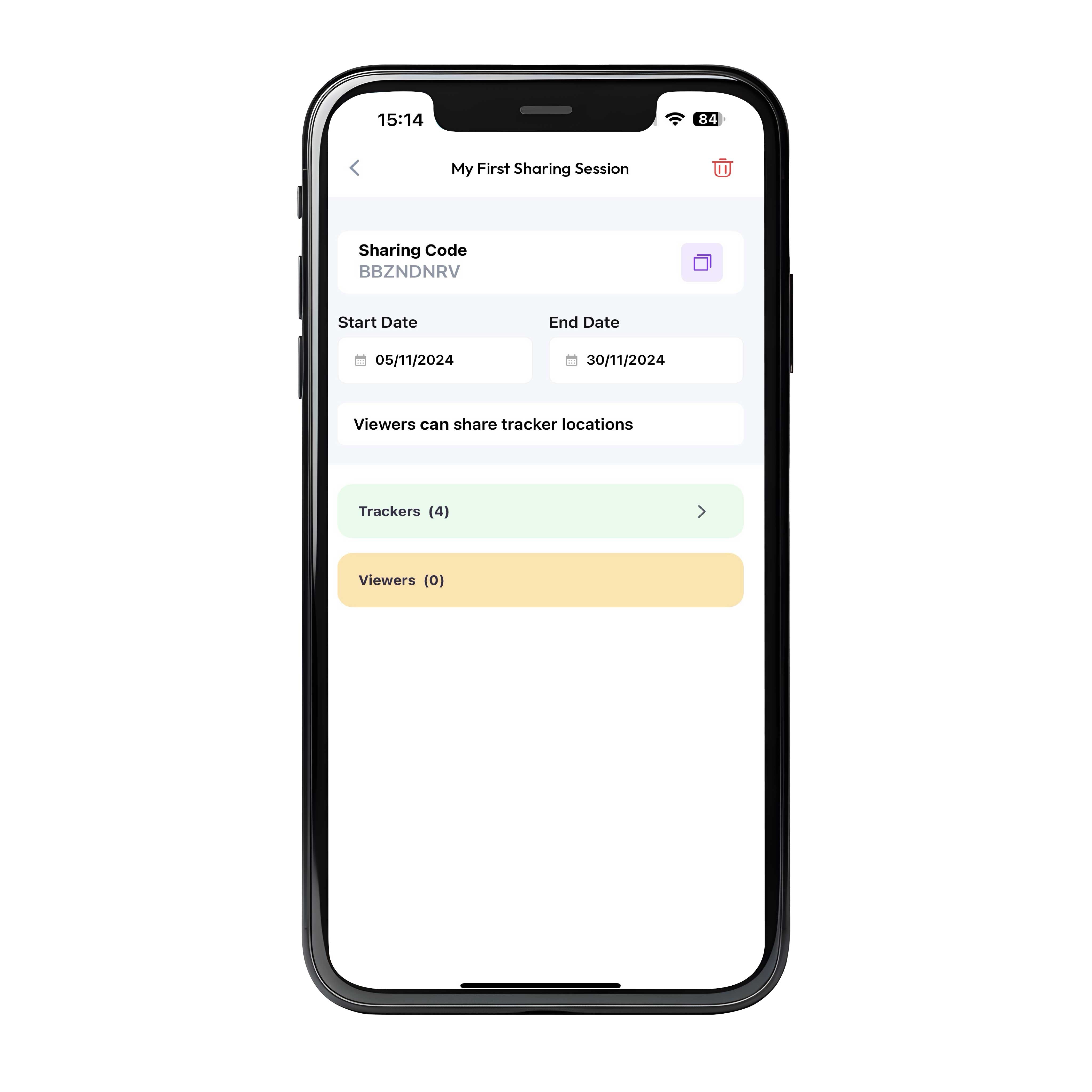
Sharing the code
The Sharing Centre
To use this sharing session you need to give the sharing code displayed at the top of the screen to anyone who needs access to the Meilis you have chosen.
You can also click the copy button to the right of the code to add it to the clipboard and send it via any messing app you choose.
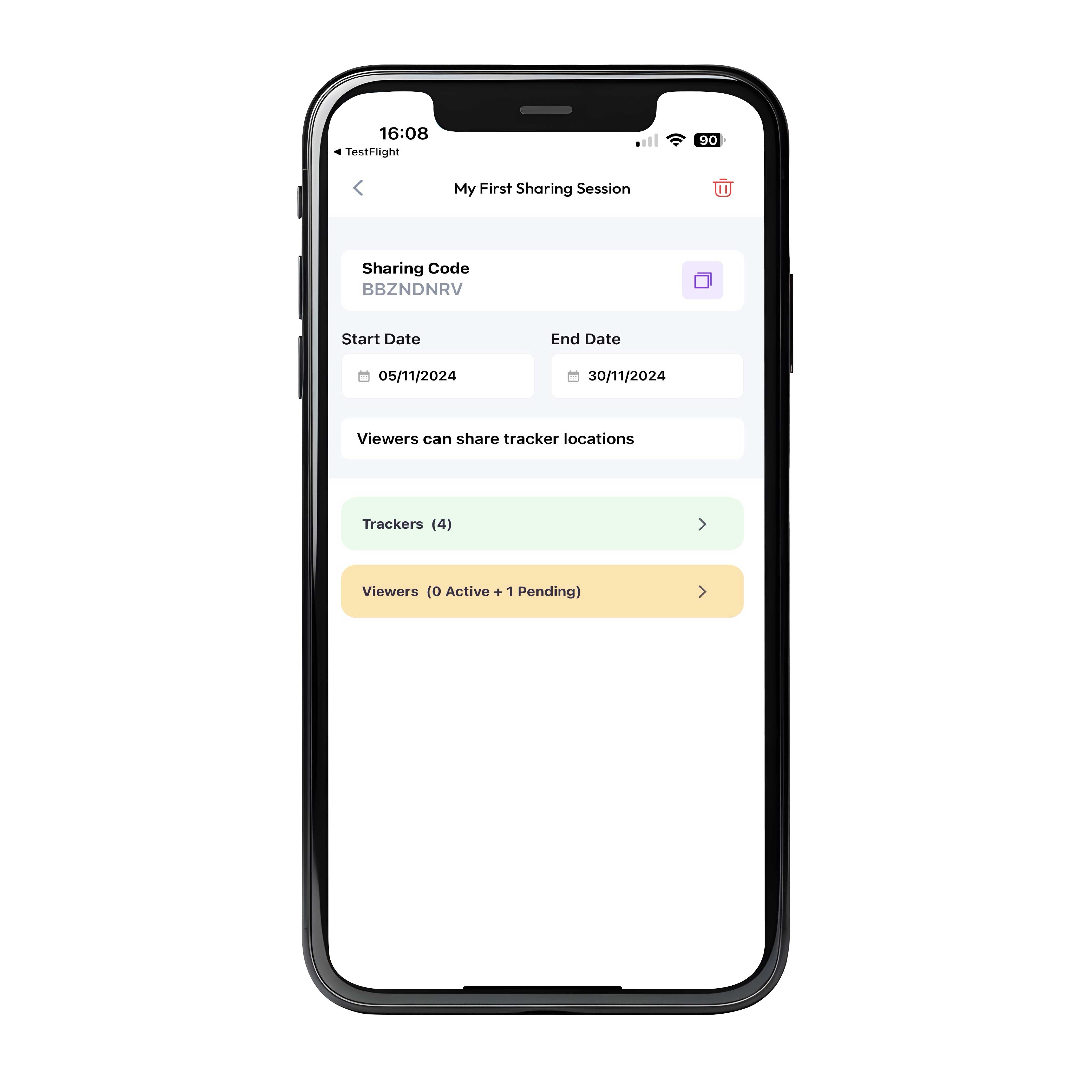
Approving Sharers
The Sharing Centre
Before people can see the Meilis you have shared you need to approve them in the app. They will appear under the 'Viewers' tab. Here you can see I viewer is pending
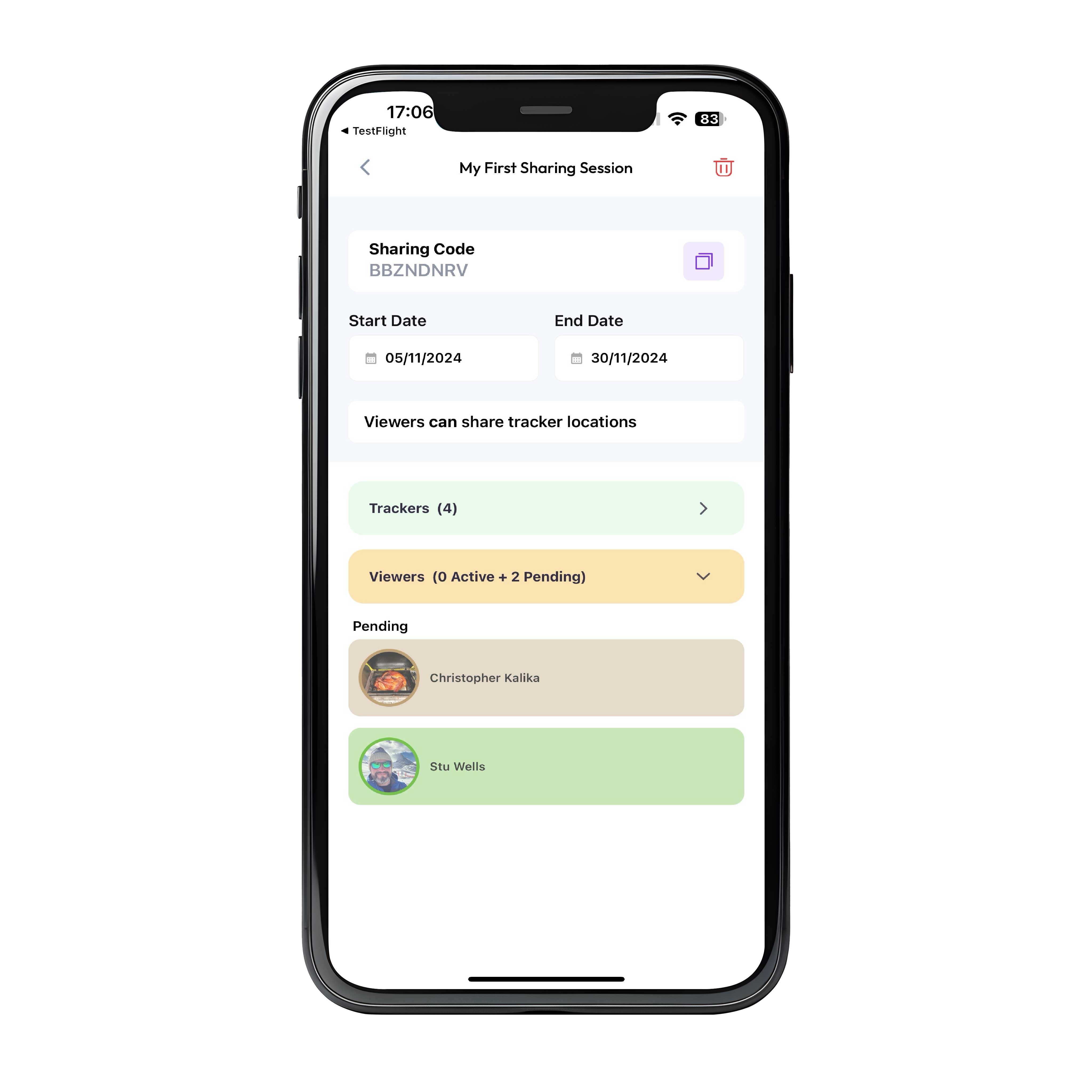
Approving viewers
The Sharing Centre
Here you can see two viewers who have used your sharing code, waiting to be approved. They won't see anything until you approve them so swipe left on their name and click the tick to approve them.
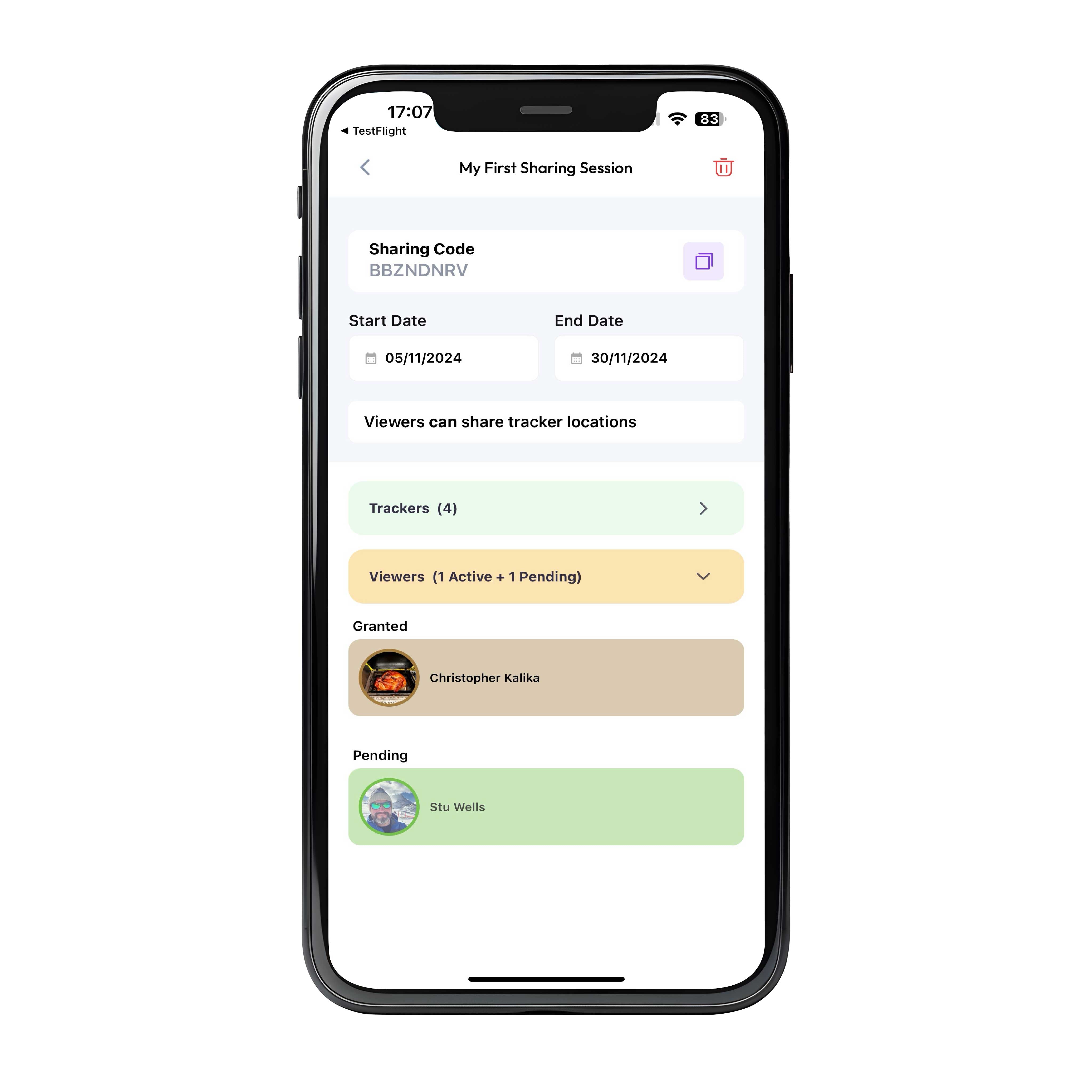
Approved!
The Sharing Centre
Once you approve a viewer they appear in the 'Granted' list like this. You must approve every viewer before they have access.
Note you can remove a viewer at any time by swiping left and choosing the 'X' Doing this will remove all Meilis associated with this sharing session from that users home screen.
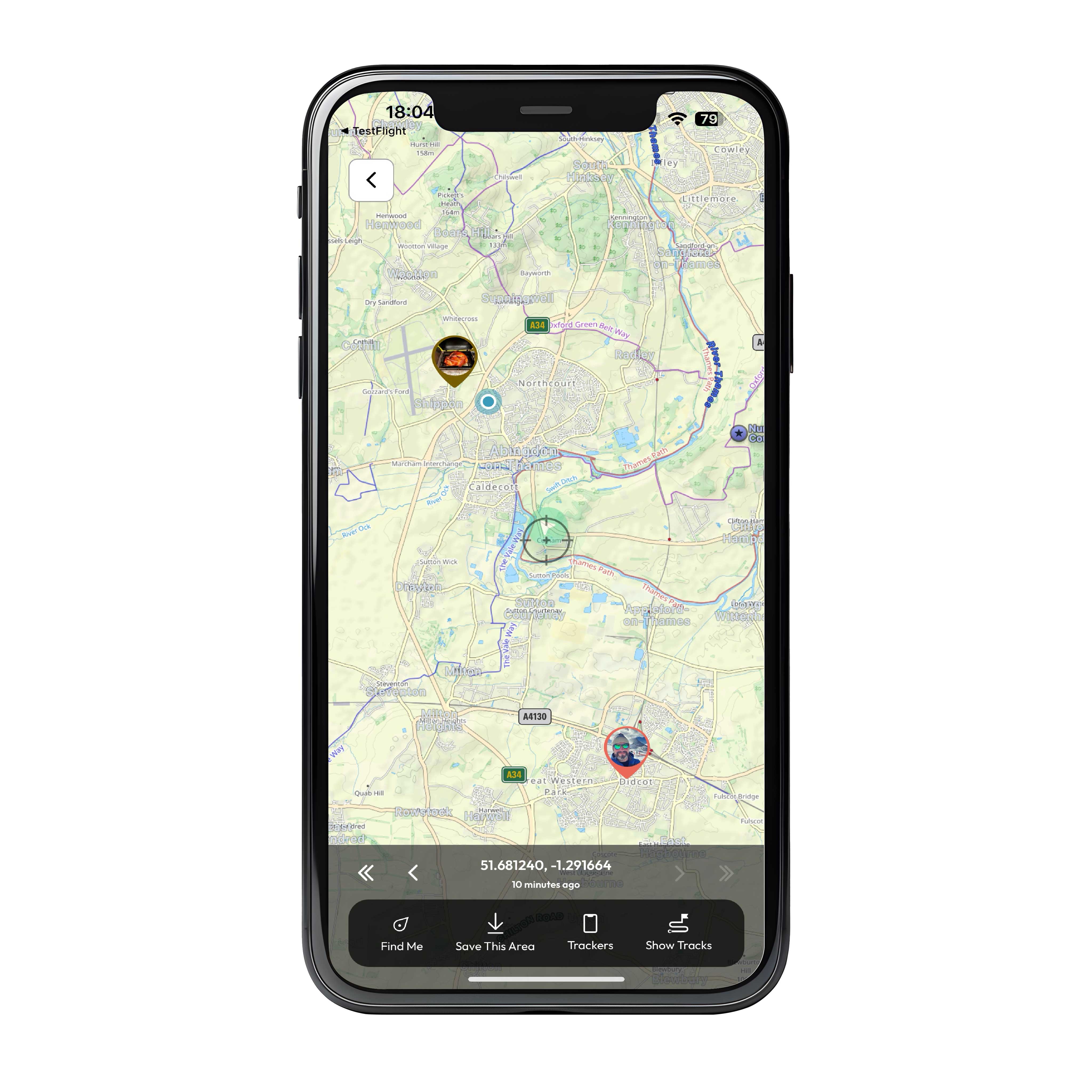
Viewers show up on the map.
The Sharing Centre
To help with locating each viewer, they all show on the map just like all the Meilis do, so you can see where they are at all times.